The radio buttons display and change the state of the Explore Snapshot window. Their actions and states are integrated with the rest of the window's user interface to correct errors and display valid information.
The home and root folders are treated as starting anchors of the directory tree, clearing the list of previous folders.
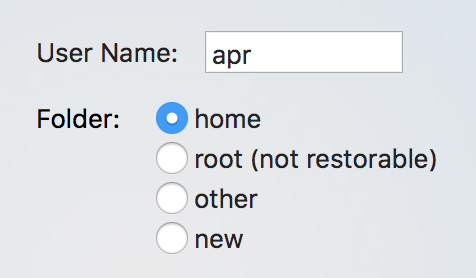
©2019 Arthur Rosel, Ltd. All rights reserved.