TM-Utilities will help you recover lost files and manage the backup destination. DO NOT force quit TM-Utilities unless it is absolutely necessary. ALWAYS consult these resources first (especially Troubleshooting):

The Help Menu offers keyword search capabilities and access to the TM-Utilities Help Main Menu.
The Search feature performs a keyword search of TM-Utilities Help. A list of links to relevant topics is displayed.
The TM-Utilities icon in the heading of all help pages is an active link that animates when the mouse hovers over it, as demonstrated below:

Clicking the animated TM-Utilities icon in the heading of any help page returns to the TM-Utilities Main Help Menu or the Getting Started Menu (for Getting Started pages).
The Help Button provides context sensitive help for its window.
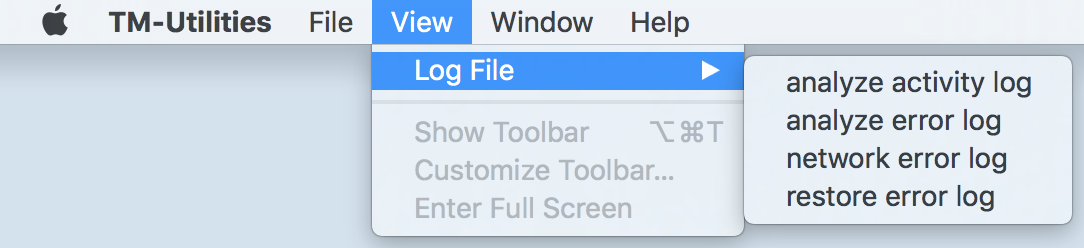
Hover on Log File in the View Menu to reveal a list of log files. Selecting a log file opens a modal panel for viewing and, optionally, deleting the log file.
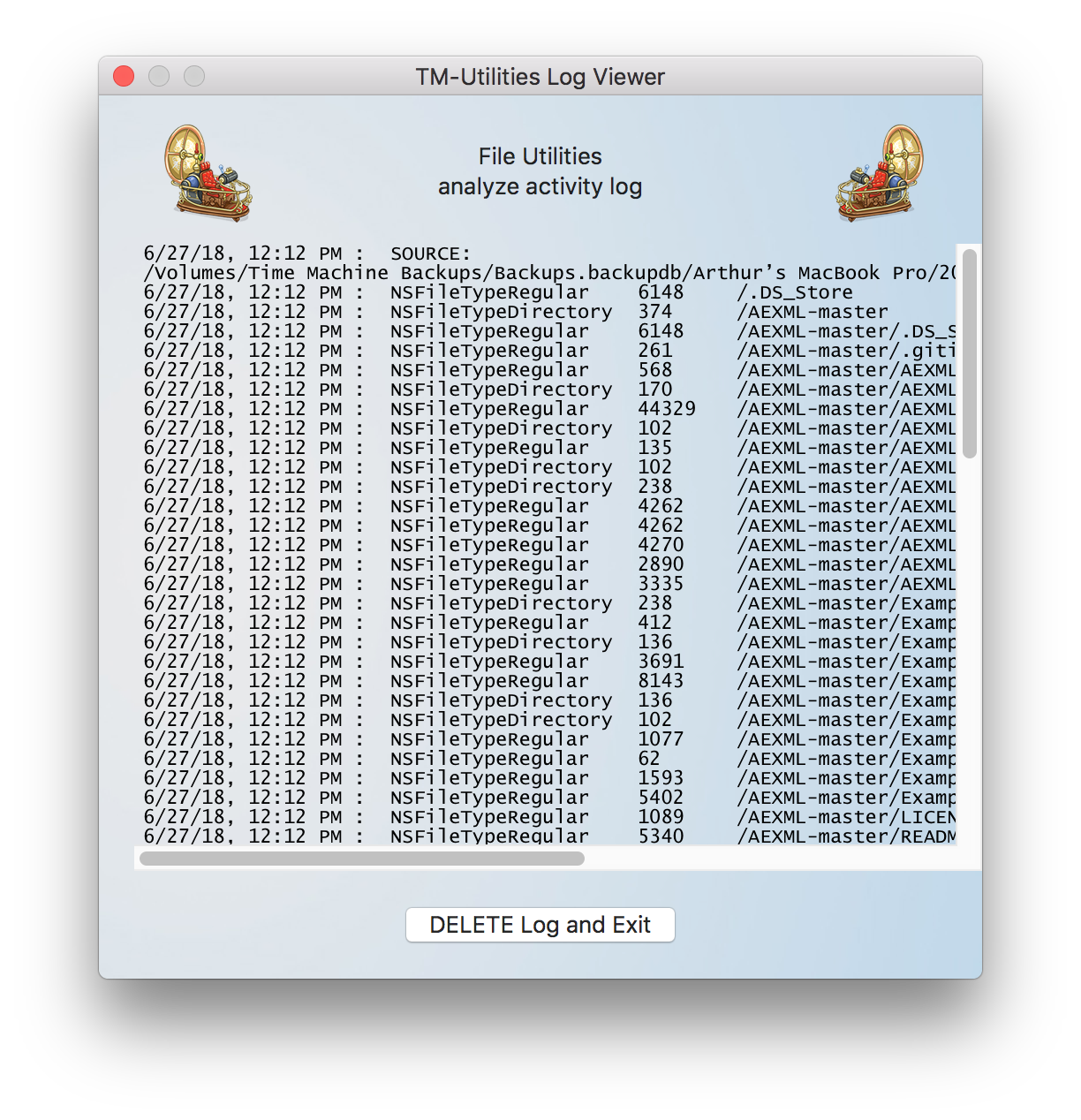
Log files are automatically created, as necessary, and stored in the user's home folder in plain text format. New entries are always appended.
Use the DELETE button in the Log Viewer panel to delete the log file OR preserve the log file by closing the panel with the close window button in the upper left corner:
![]()
Troubleshooting help provides detailed information about behaviors and failures and often suggests the best options for recovery.
©2019 Arthur Rosel, Ltd. All rights reserved.