TM-Utilities drills through Time Machine realms to find and explore snapshots in the backup files. The backup files may be located in a LOCAL drive connected to your computer OR in a NETWORK share.
LOCAL destinations, such as external drives, may backup multiple machines. NETWORK destinations may contain multiple sparse bundles and/or machines. In some cases, there may be multiple snapshot volumes within a snapshot.
TM-Utilities continues to drill through realms that offer only one option. Otherwise, it presents a list and prompts the user to make a selection. The name of a listed option usually identifies the proper choice. (See the screenshot for the case of multiple sparse bundles below.)
After all realms have been identified and selected, the default user name is determined before starting the Explore Snapshot phase. If the user name of the network share or the current user do not match any user names on the backup source, a list of valid users will be presented for selection (if there is more than one). In the unlikely event there are no valid users, "root" becomes the default user name.
The Snapshots window for LOCAL destinations appears below:
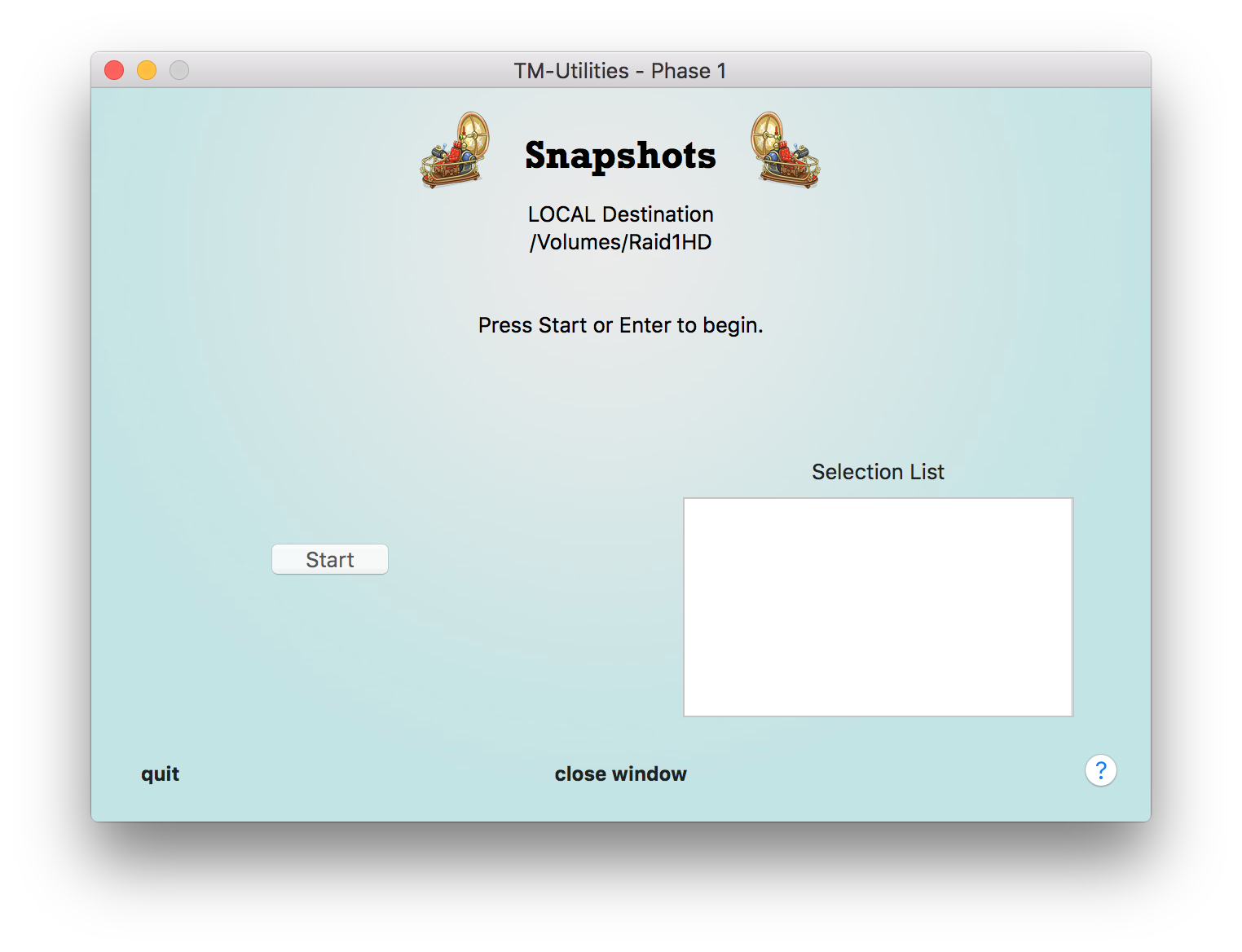
The "network password" text field does not appear for LOCAL destinations.
The Snapshots window for NETWORK destinations appears below:
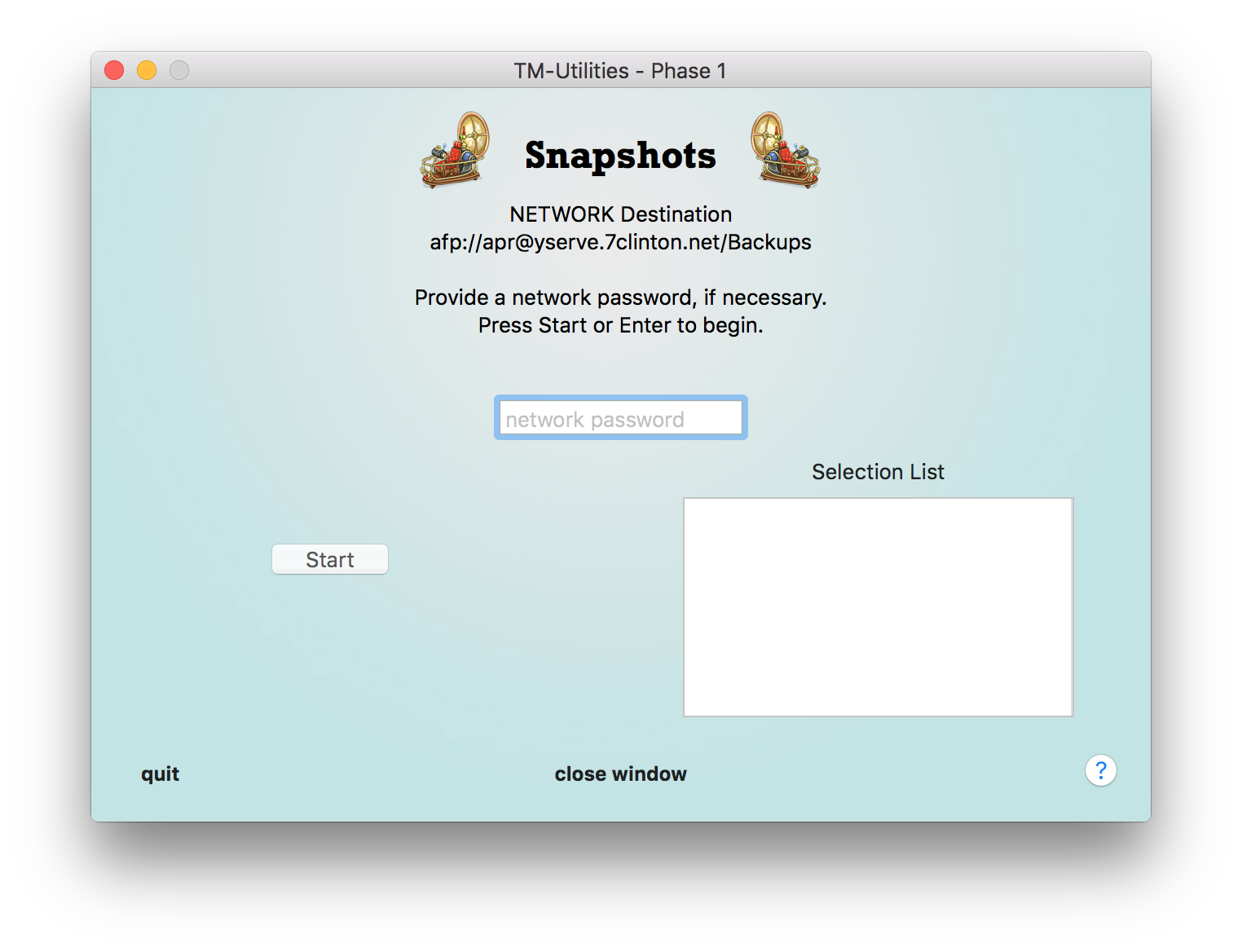
A password may be required to access a network destination. Network destinations may also have multiple users leading to multiple entries in the backup files. TM-Utilities does not try to determine the correct entry. It will present a list and prompt the user to make a selection. An item is selected with a single click.
The case of multiple sparse bundles is displayed below:
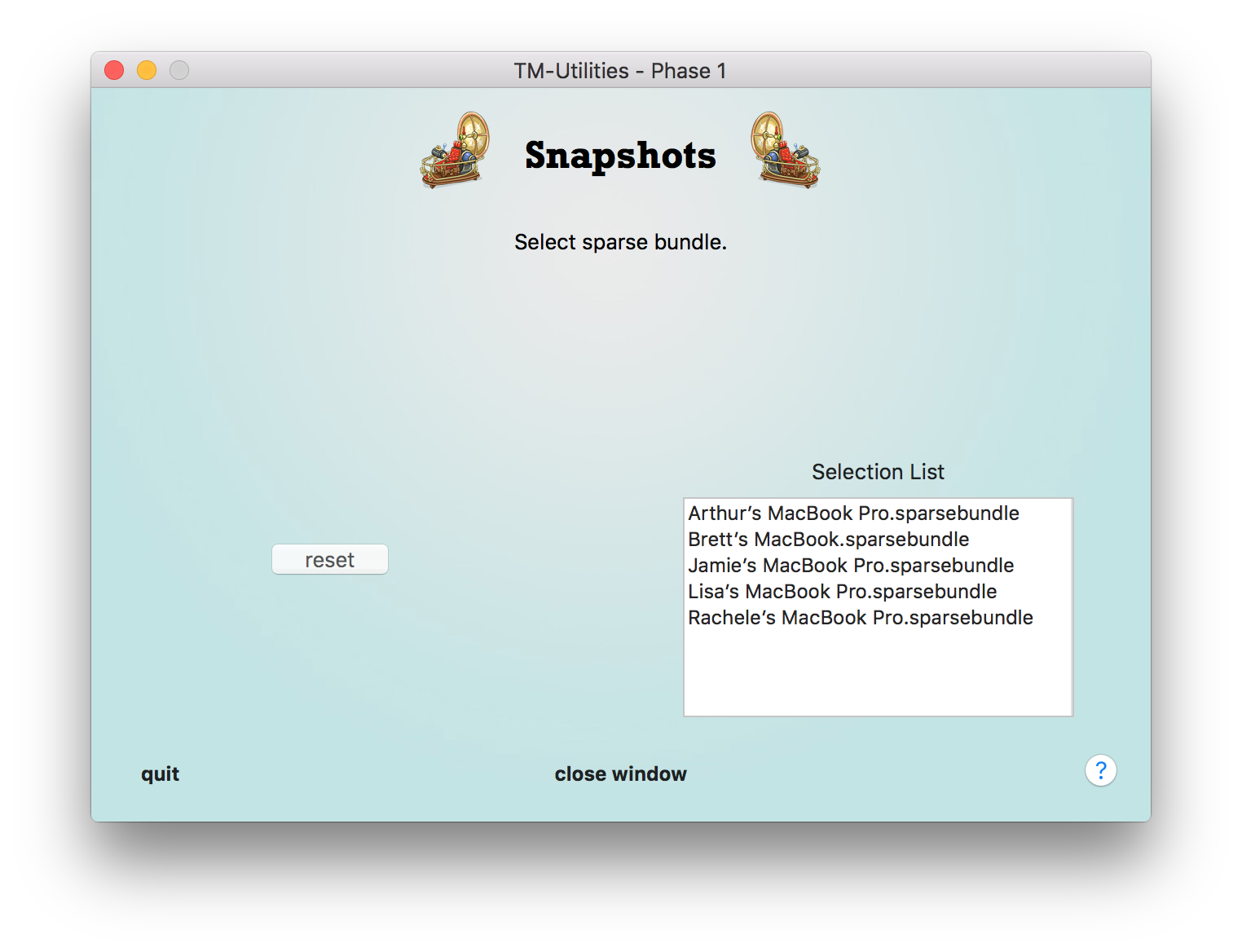
The Holy Grail of Phase 1 is a list of snapshots, which provides extensive access to all backup data. A sample appears below:
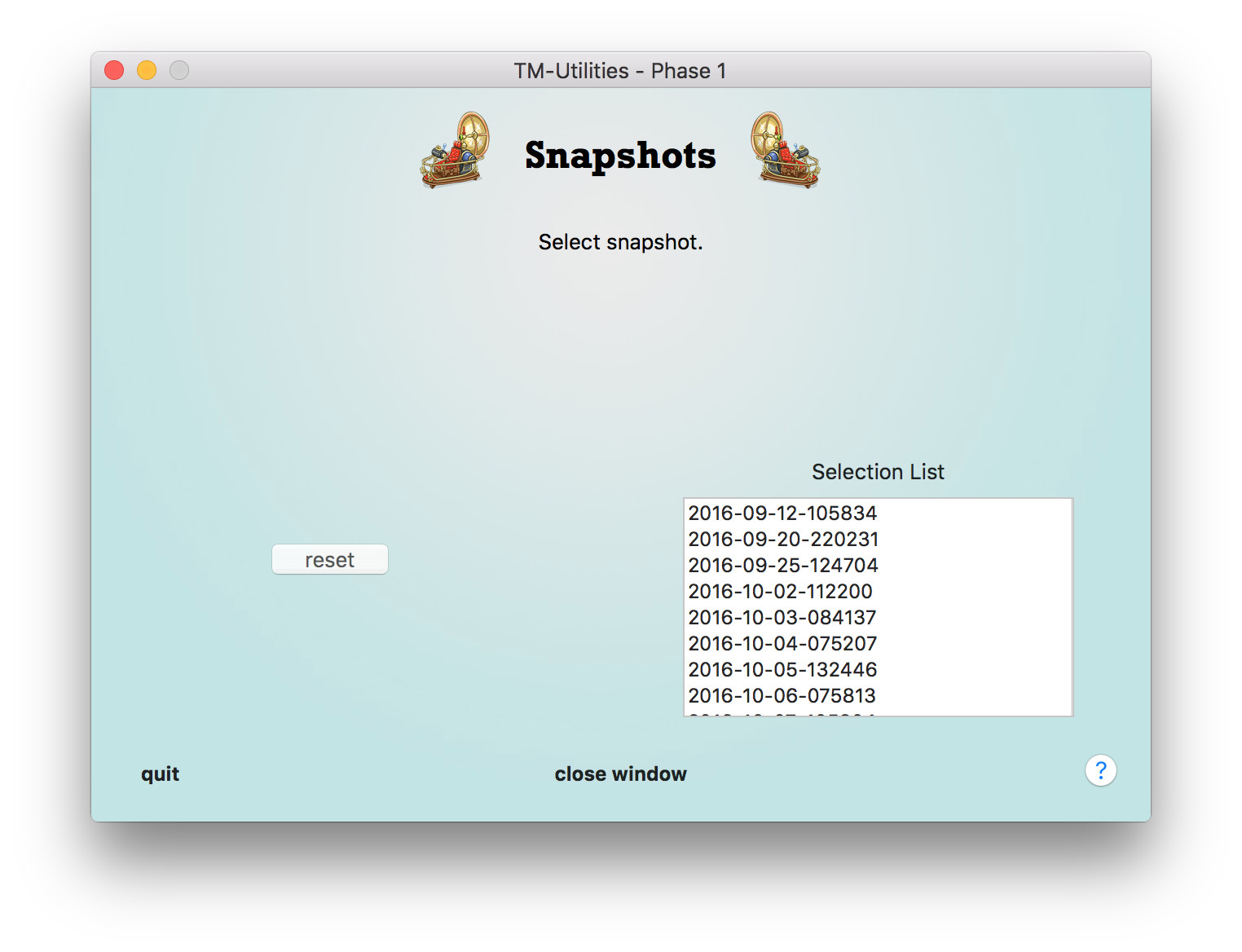
A single click selects a snapshot and sets the default user. The Explore Snapshot window is opened, displaying the loaded snapshot and home folder of the default user. The Snapshots window displays the current destination information and identifies the loaded snapshot:
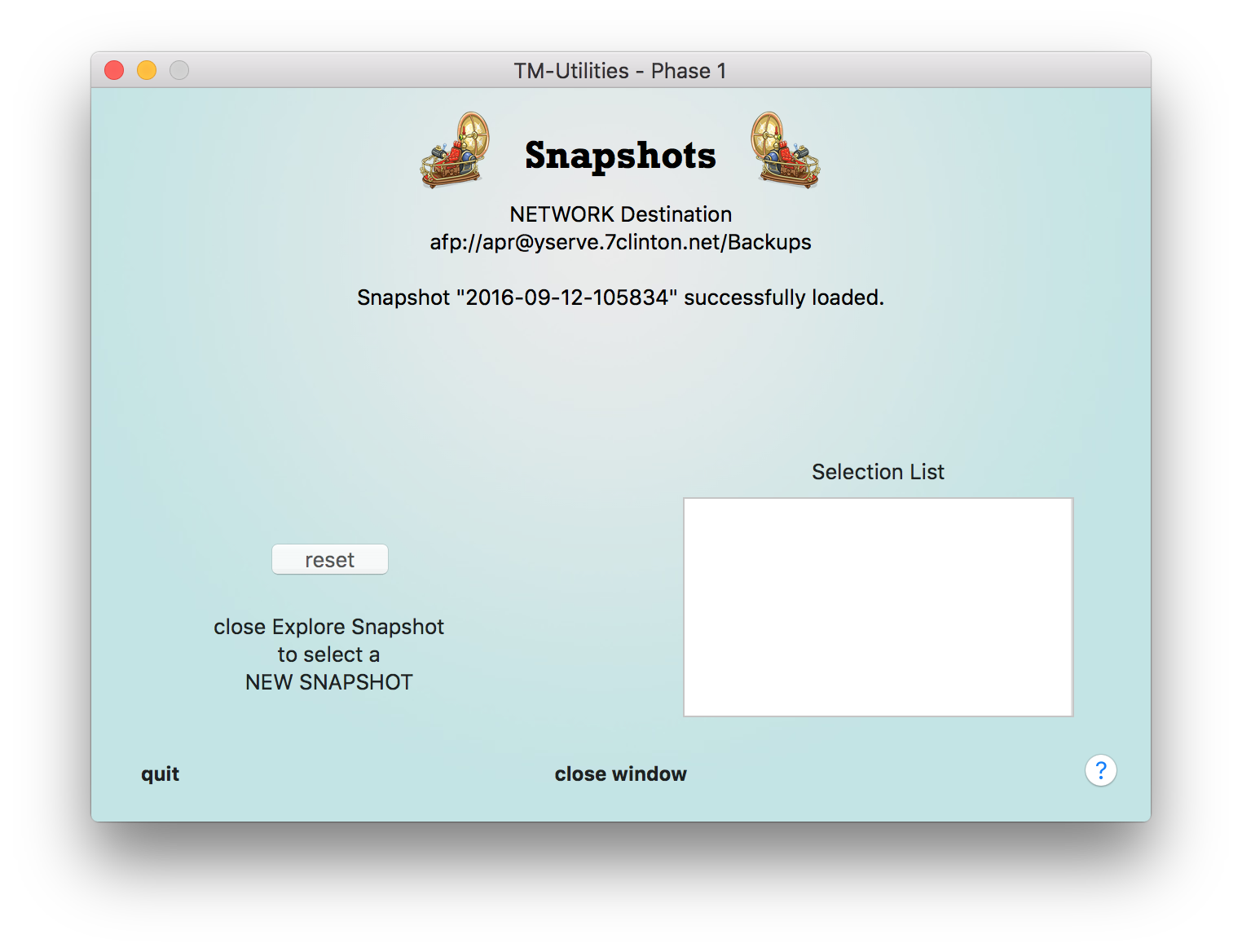
The screenshot below shows the Snapshots window after the Explore Snapshot window is closed:
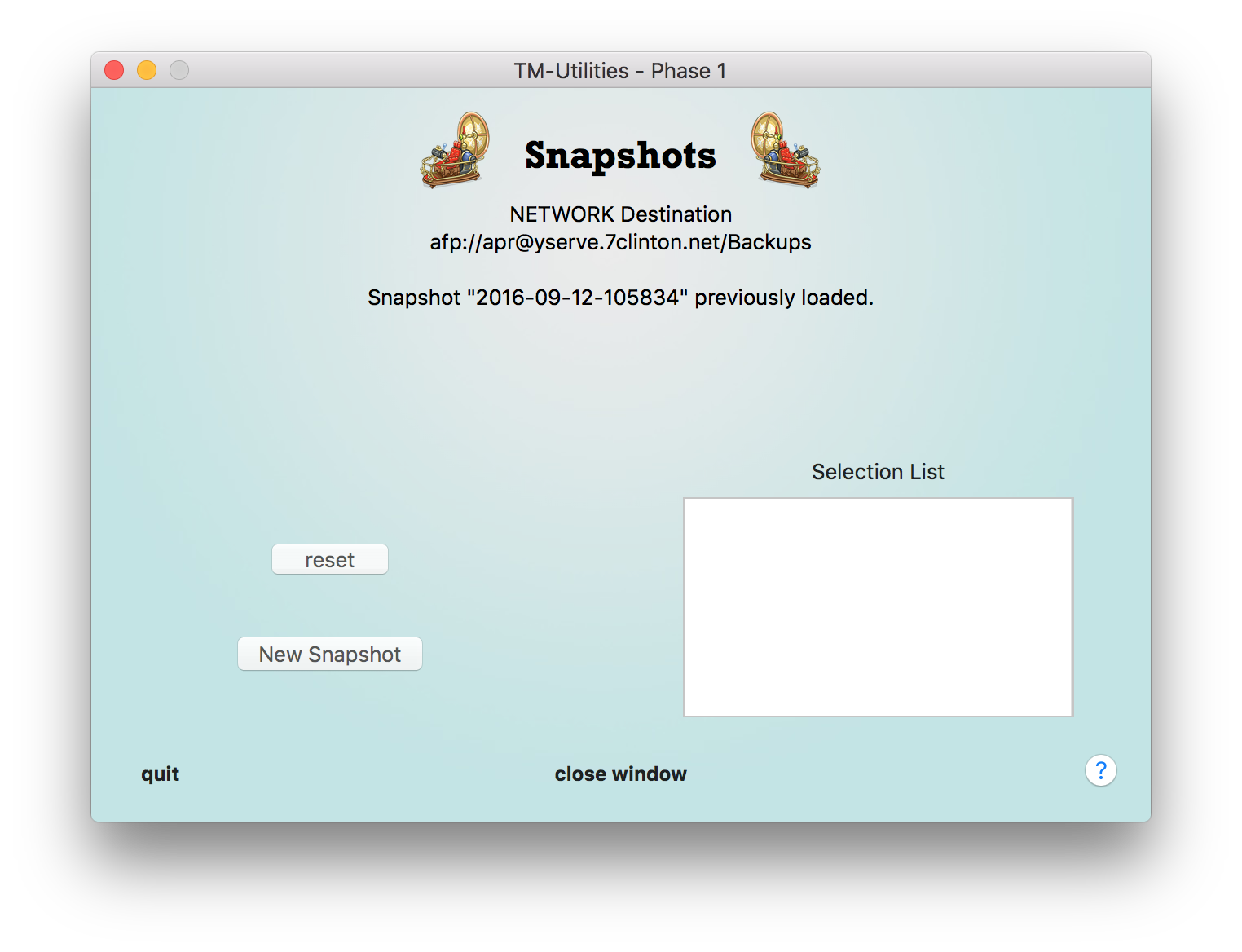
The action buttons are described below:
©2019 Arthur Rosel, Ltd. All rights reserved.