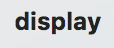
- If the Path text field represents a valid folder, its contents are displayed. Otherwise, Path is replaced with the previous valid folder. The root folder is displayed if the Path text field is empty.
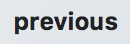
- The previous valid folder is displayed. If there is no previous folder, the window is reset based on the default user name.
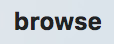
- The folder in the Path text field (if valid) or the current folder is displayed in a multi-column browser.
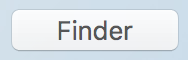
- A Finder window of the current folder is created. Finder windows persist until closed manually, Snapshots is reset, or TM-Utilities is terminated.
- Finder windows are not well labeled unless the path bar along the bottom of the window is toggled ON. Use the Finder View Menu or the key combination "option-command-p" to switch the toggle (or toggle the switch, if you prefer).
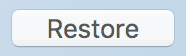
- If the current folder is the root directory, an error is reported in the message center.
- Otherwise, the Restore Snapshot window is opened, and analysis of the folder to be restored is started.
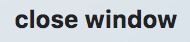
- Closes the the Restore Snapshot window if it is open. Otherwise, the Explore Snapshot window is closed.
©2019 Arthur Rosel, Ltd. All rights reserved.