Pressing the "Restore" button in the Explore Snapshot window starts analysis of the source files to determine total size in bytes and total number of files. This process can be lengthy if the source's directory hierarchy is large and complex. The Restore Snapshot window will announce this process, display progress, and allow cancellation. Cancellation will close the Restore Snapshot window.
The next screen shot illustrates this process:
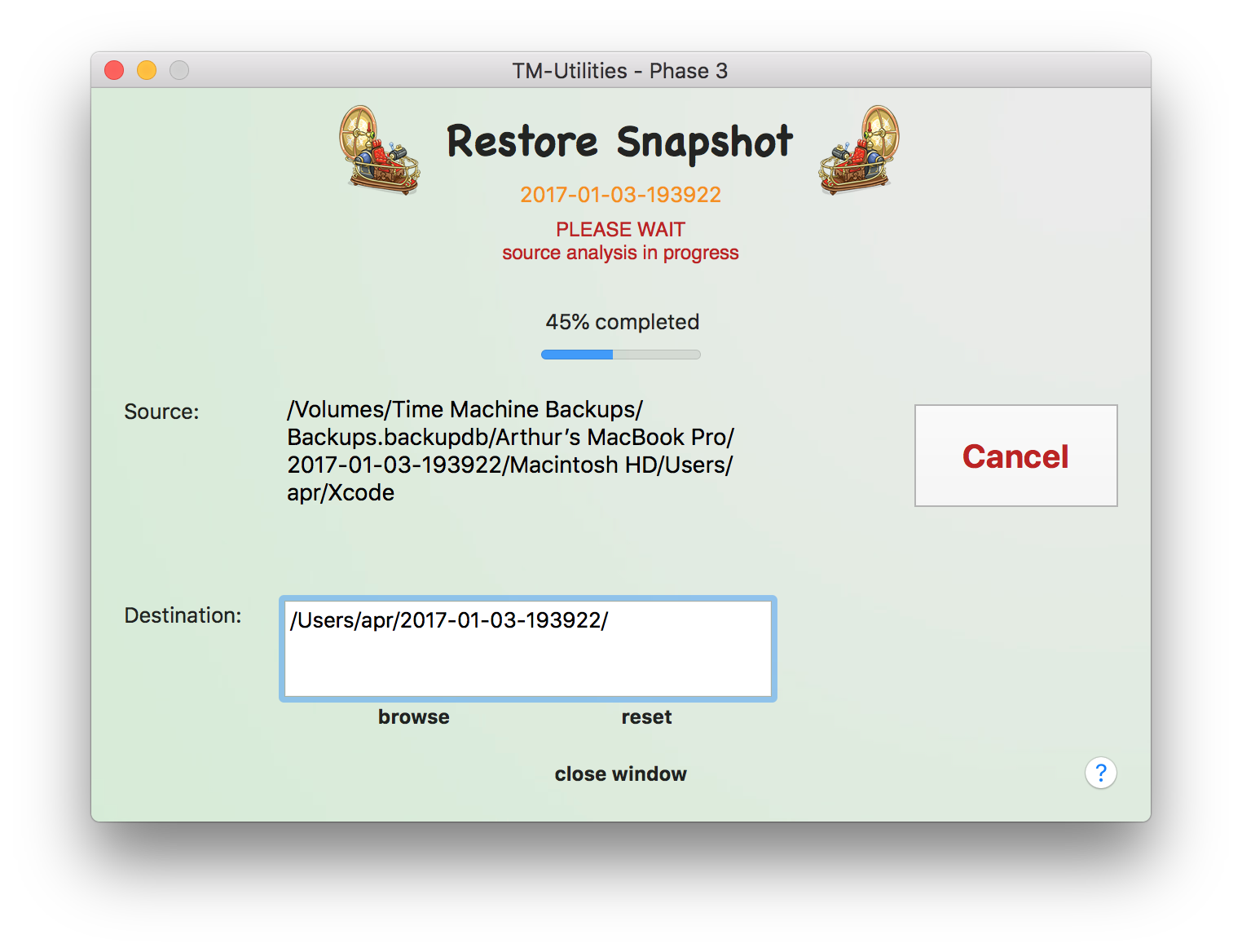
Once source analysis is completed, the window appears as shown below:
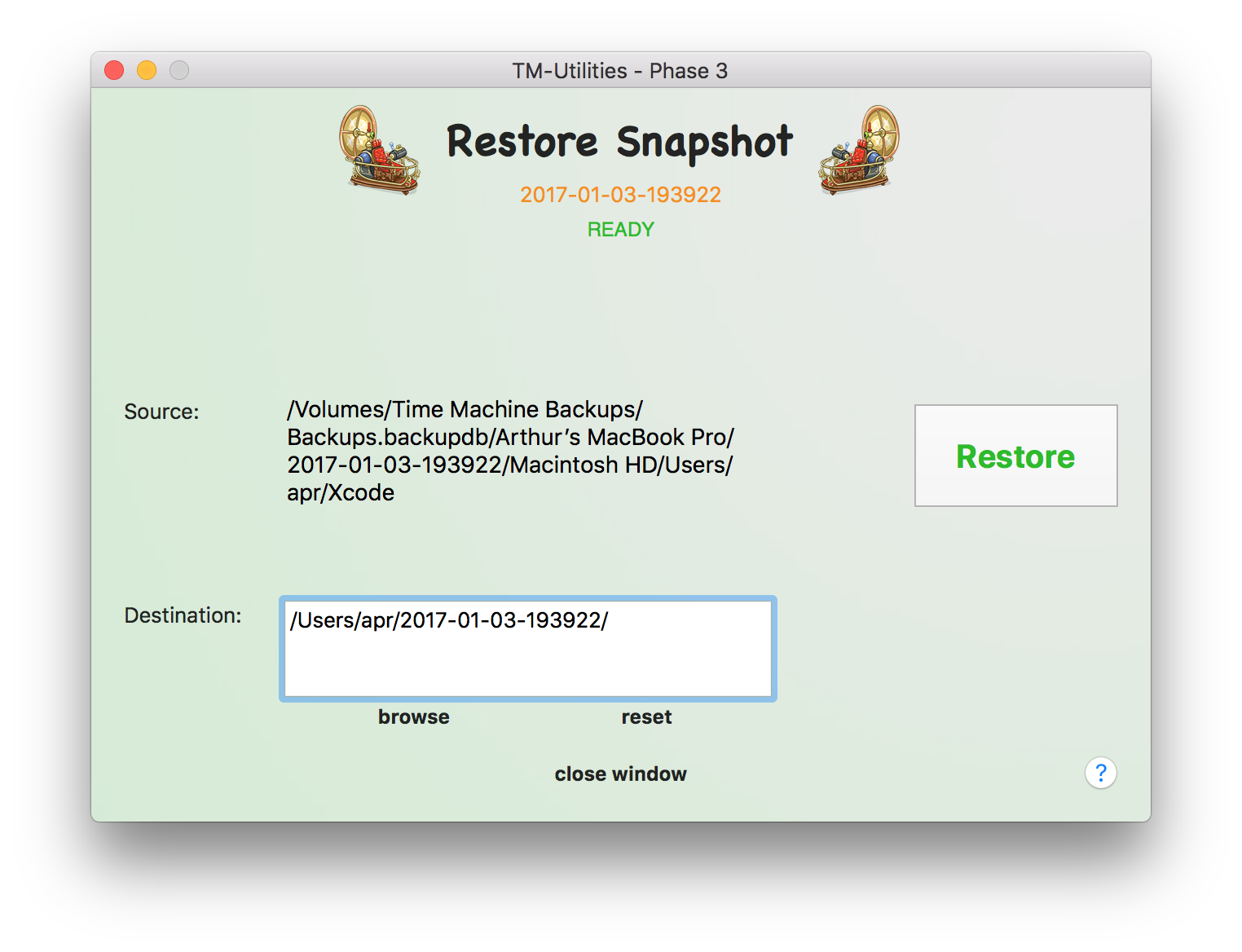
The default destination is a folder in the user's home folder named after the snapshot. The destination can be changed manually or with a modal panel (by pressing the "browse" button). The "browse" button uses the contents of the path text field as a starting point.
The destination directory need not exist, but its parent directory must be present. The previous or default destination will replace the contents of the text field on error or cancellation of the modal panel.
Pressing the "Restore" button starts the restore process and renames the "Restore" button to "ABORT", which may be used to stop the restore operation. Pressing "ABORT" will relabel the button as "ABORTING" until the abort operation completes.
The screen shots below demonstrate an active restore operation, an aborted restore operation, and a completed restore operation, respectively:
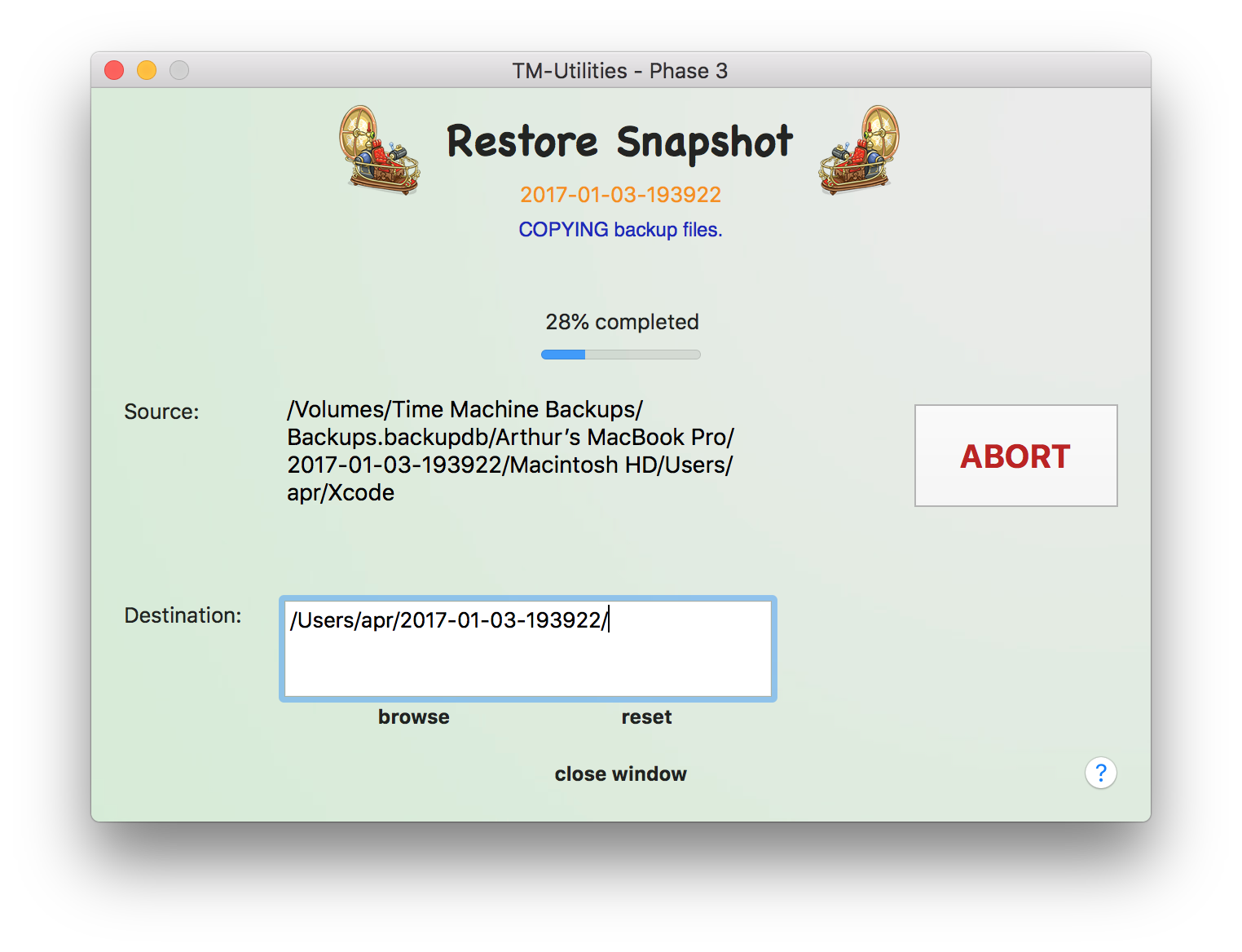
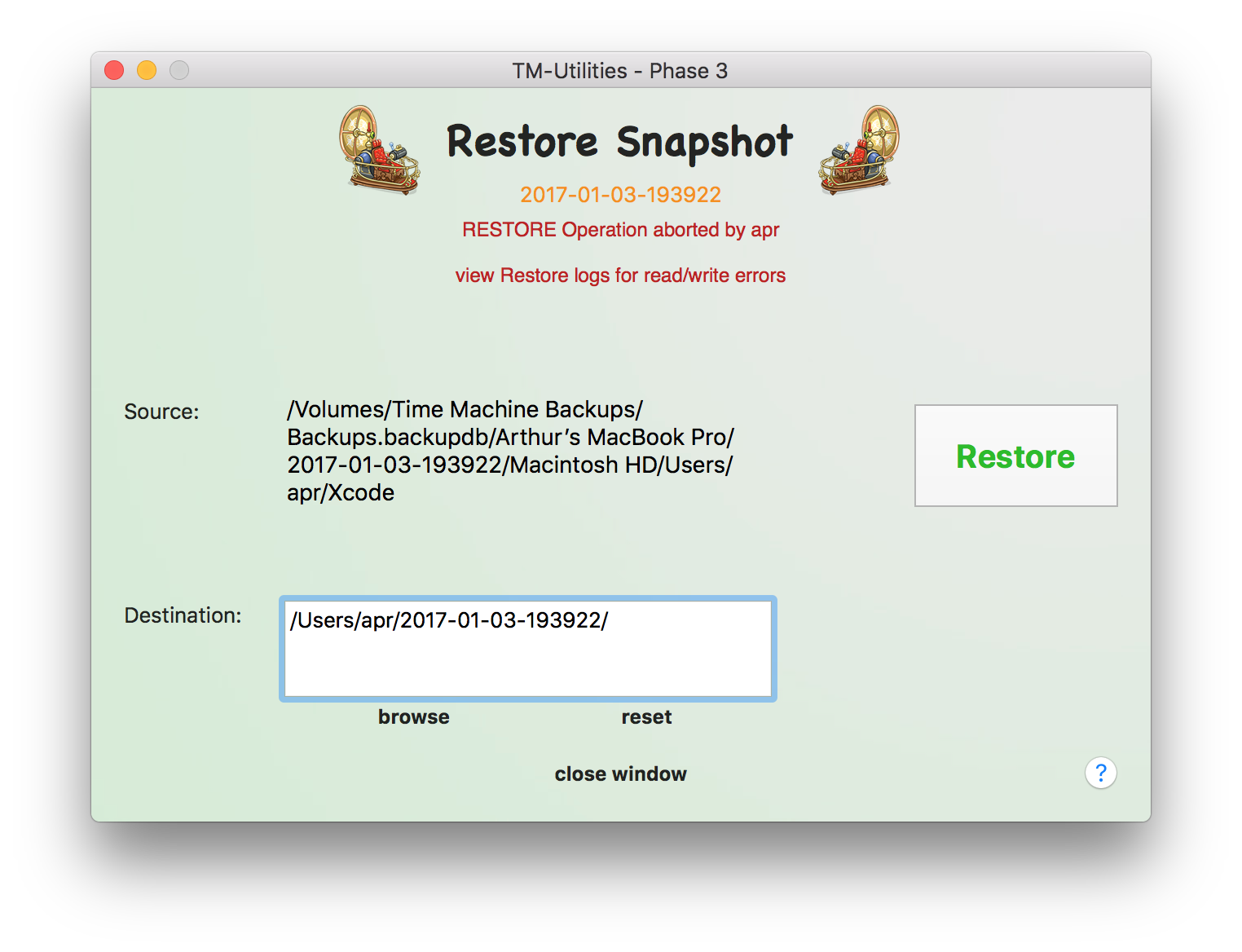
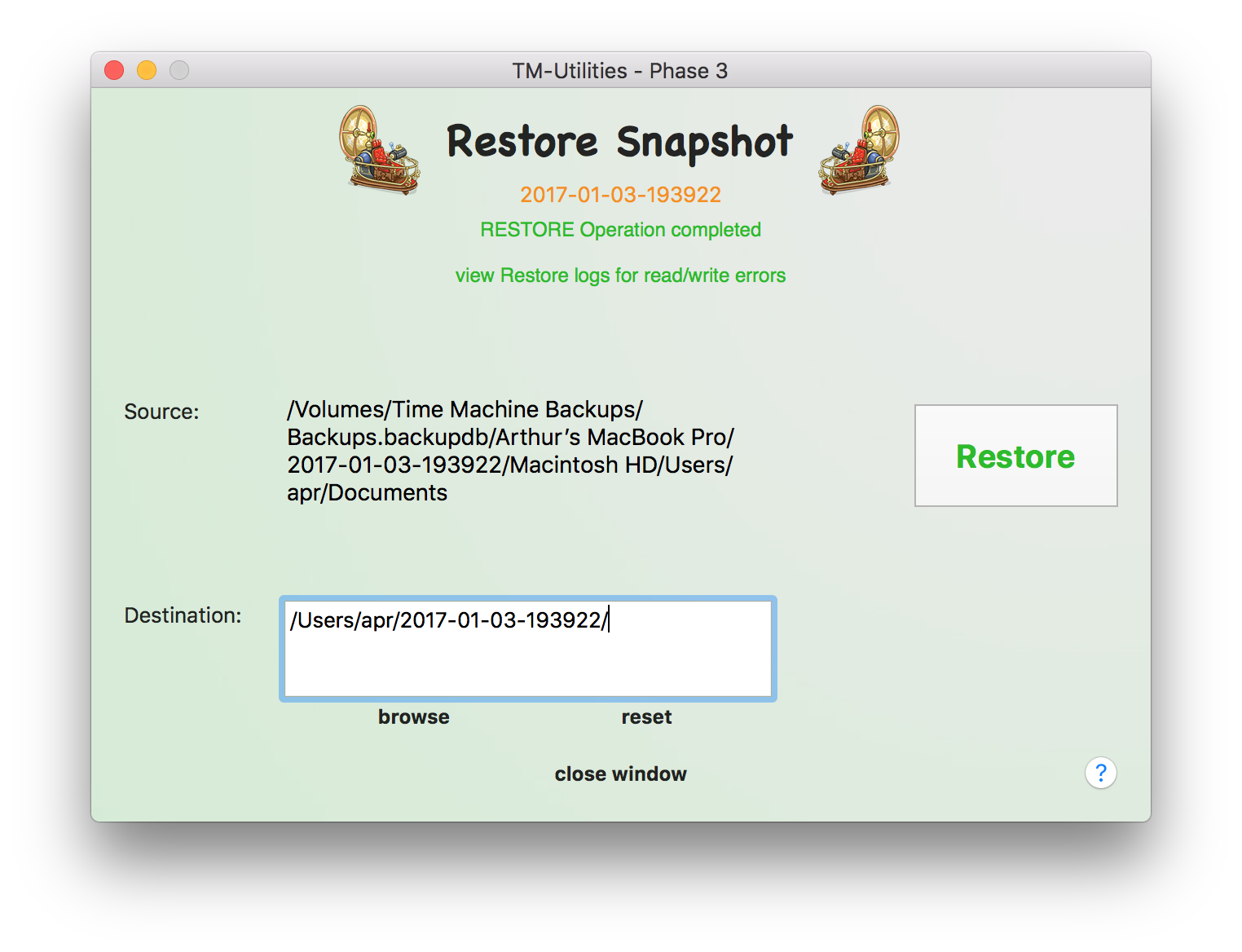
Disk logging is automatically performed during the analyze and restore operations. Each operation has its own, separate activity and error logs in plain text format.
Verbose logging may be set in the Application Menu. The Log Viewer is accessed with the View Menu. See Viewing Log Files for details.
©2019 Arthur Rosel, Ltd. All rights reserved.