The Preferences window is opened as a modal panel. The other windows will not respond until it is closed.
TM-Utilities will automatically find the native Time Machine property list and load the backup destination information. If this fails, the Preferences Panel is displayed with a red background. The Preferences Panel may also be accessed through the Application Menu after starting TM-Utilities or after resetting Snapshots.
Backup destination information may be read from a Time Machine property list (plist) file or manually entered. The information need not be valid, but it must be present and appropriate. The integrated user interface will help the user make appropriate manual entries. The information is validated when Snapshots is started.
The Preferences Panel allows access to the network backup files of other users and computers if valid credentials are provided. Creating and reading Time Machine property list files facilitates this process. A copy of the current or native property list can be created by "Write plist file" in the File Menu.
A screen shot of the Preferences Panel appears below. The "Automatic" and "Manual" buttons will close the panel on success or generate a message on error.
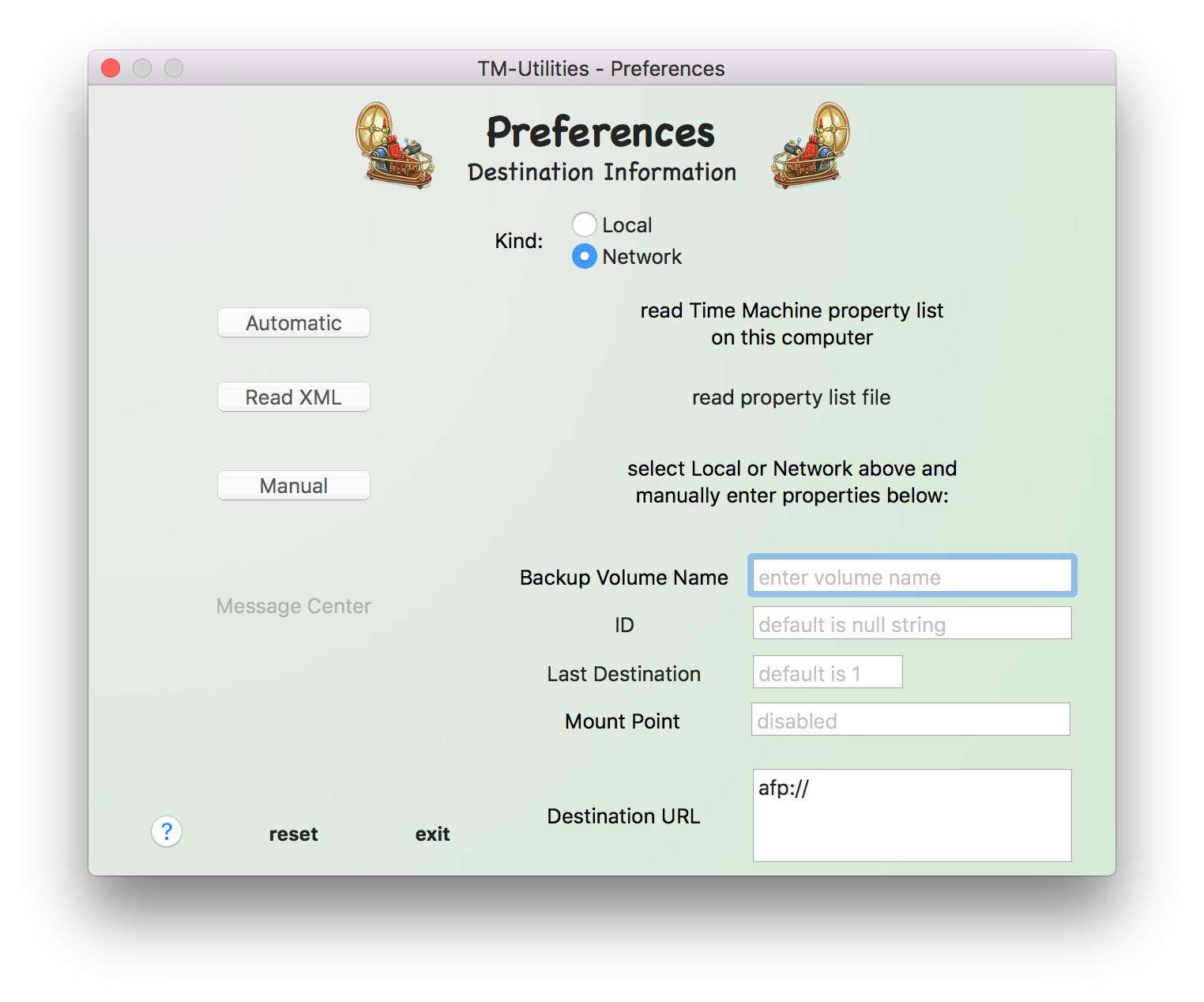
©2019 Arthur Rosel, Ltd. All rights reserved.