![]()
This Main Menu appears at the display's top left when one of TM-Utilities' windows is the main window.
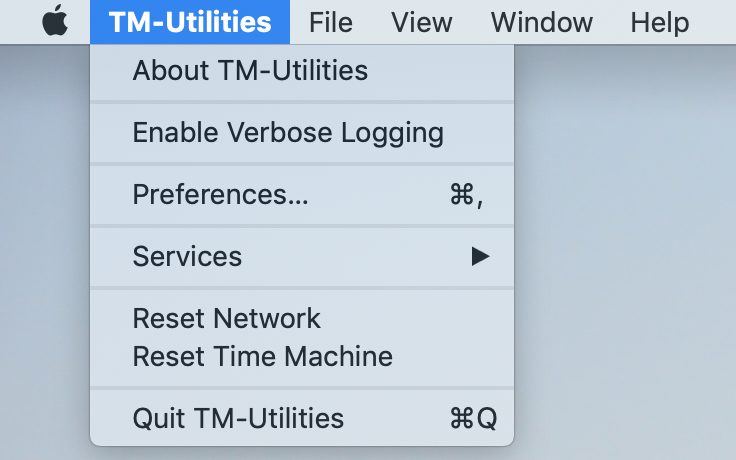
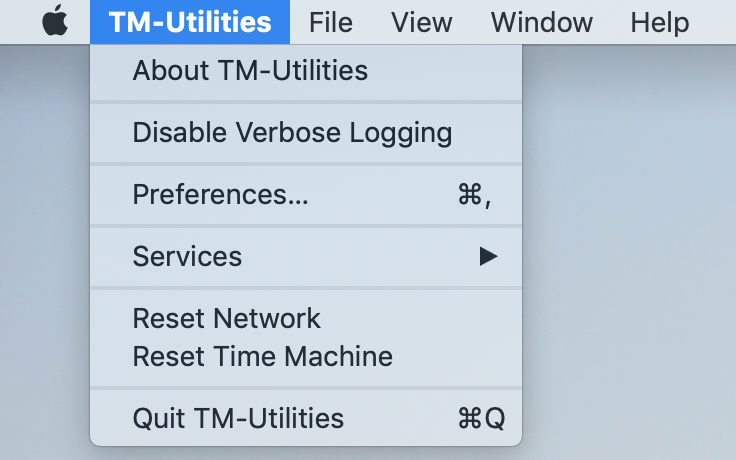
"Preferences..." opens the Preferences Panel for managing destination information.
Reset Network requires the root user. It stops Time Machine backups in progress, and it attempts to forcibly detach, unmount, and remove Time Machine and TM-Utilities network shares.
Reset Time Machine stops Time Machine backups in progress before attempting to forcibly detach the "Time Machine Backups" disk image. Time Machine may not timely detach this disk image after an incremental backup. TM-Utilities reports "Time Machine backup in progress" as long as this disk image is attached by Time Machine.
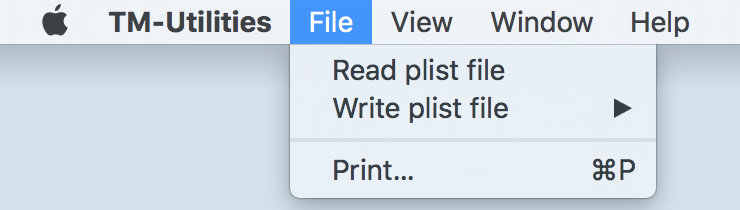
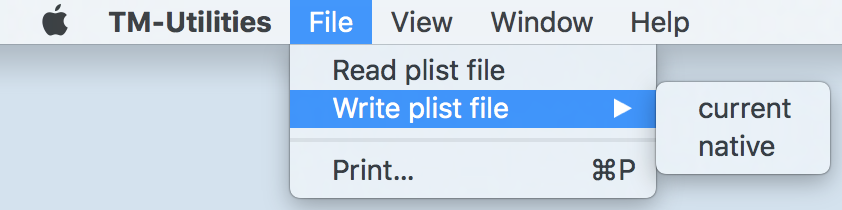
Writing plist files on an external volume greatly facilitates recovering a disabled device.
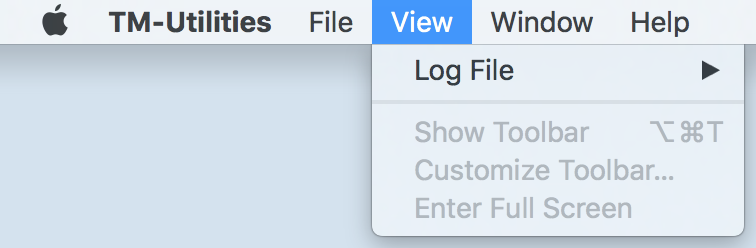
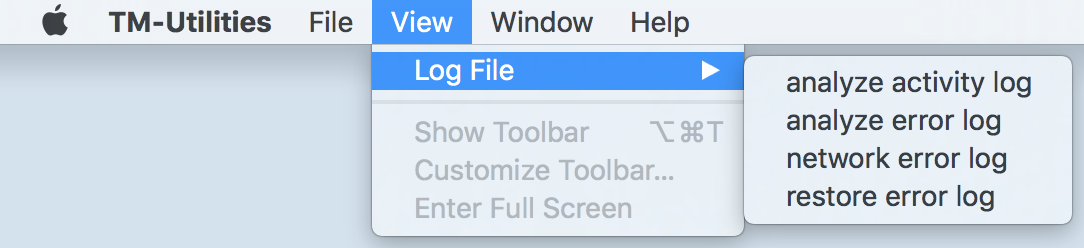
Log files are automatically created, as necessary, and stored in the user's home folder in plain text format. New entries are always appended.
Selecting a log file will open the modal Log Viewer panel. See Viewing Log Files for details.
![]()
The Help Menu offers keyword search capabilities and access to the TM-Utilities Help Main Menu.
Search performs a keyword search of TM-Utilities Help. A list of relevant topics is displayed.
The TM-Utilities icon in the heading of all help pages is an active link that animates when the mouse hovers over it, as demonstrated below:

Clicking the animated TM-Utilities icon in the heading of any help page returns to the TM-Utilities Main Help Menu or the Getting Started Menu (for Getting Started pages).
©2019 Arthur Rosel, Ltd. All rights reserved.