macOS Mojave introduced many security enhancements. Three of these enhancements affect the operation of TM-Utilities, which maintains a design philosophy that avoids privilege elevation. Two enhancements each require a one-time intervention for TM-Utilities to function normally. The last enhancement was addressed by revising and updating network tools.
The security enhancements affecting TM-Utilities are Full Disk Access, Apple Events, and Time Machine network management. Each is discussed separately below.
In macOS Mojave, and later, applications that read and write disk files require a one-time confirmation of user intent. For most applications, macOS will prompt the user for confirmation. TM-Utilities uses shell level disk utilities to mount and attach backup files. These utilities do not trigger a confirmation dialog in macOS Mojave, but TM-Utilities will identify this issue in its error message.
Navigate to the Privacy tab in Security & Privacy, as noted above. Click on Full Disk Access. Locate the TM-Utilities.app package in Finder (usually in the Applications folder). Drag the TM-Utilities.app package into the Full Disk Access window. Full Disk Access is now activated for TM-Utilities.
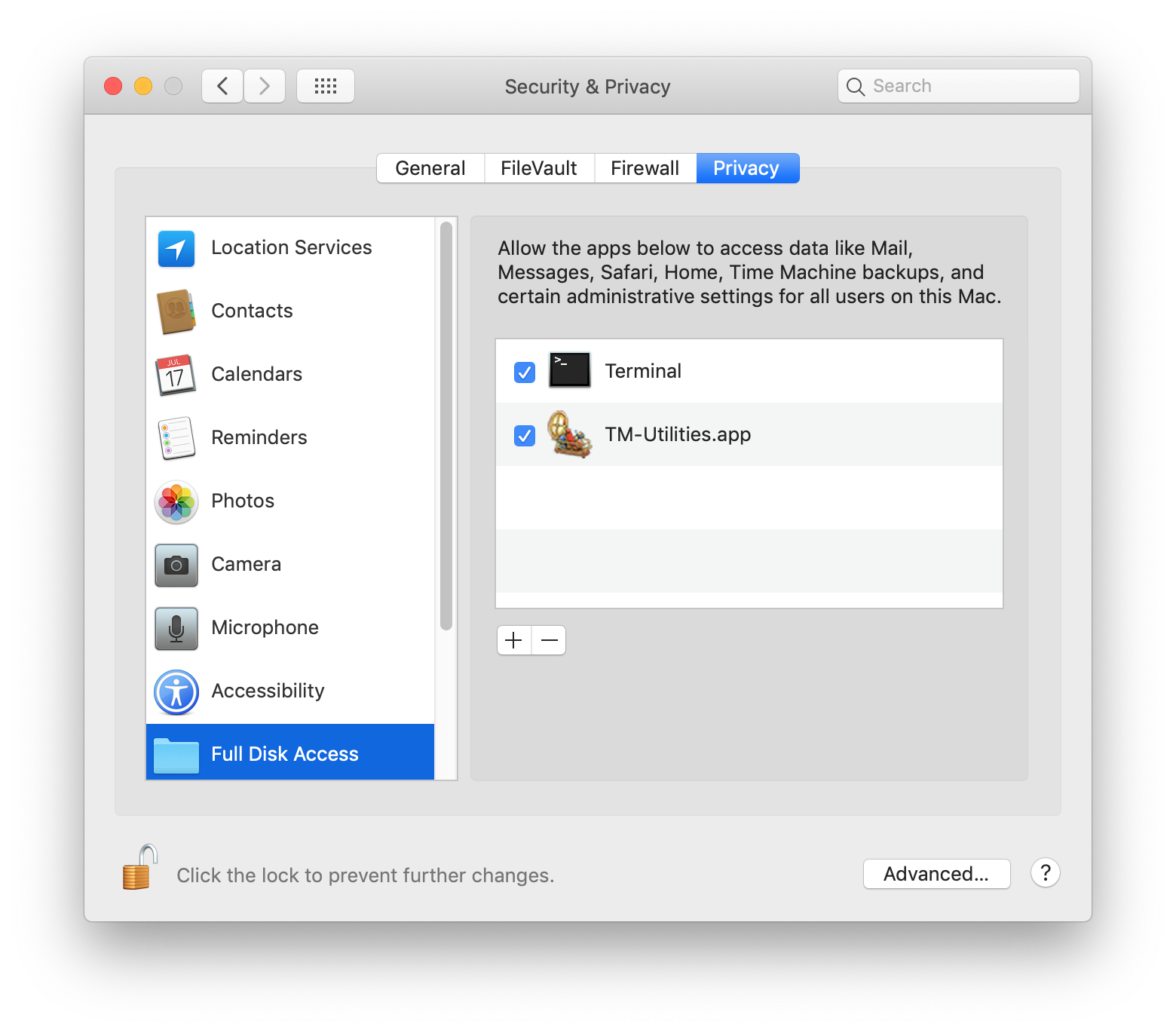
Many macOS functions and operations can be automated with AppleScript. As with Full Disk Access, macOS Mojave (and later) requests a one-time confirmation of user intent. TM-Utilities uses AppleScript to close Finder windows. Responding "OK" to the dialog below will allow TM-Utilities to do this:
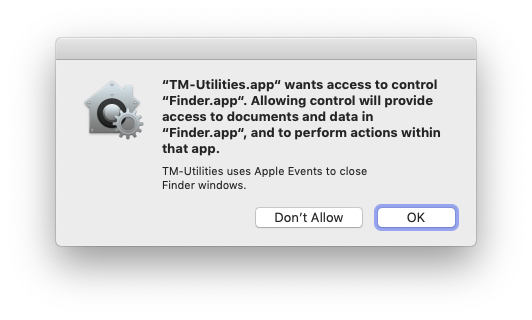
The resulting entry in Preferences -> Security & Privacy is illustrated below:
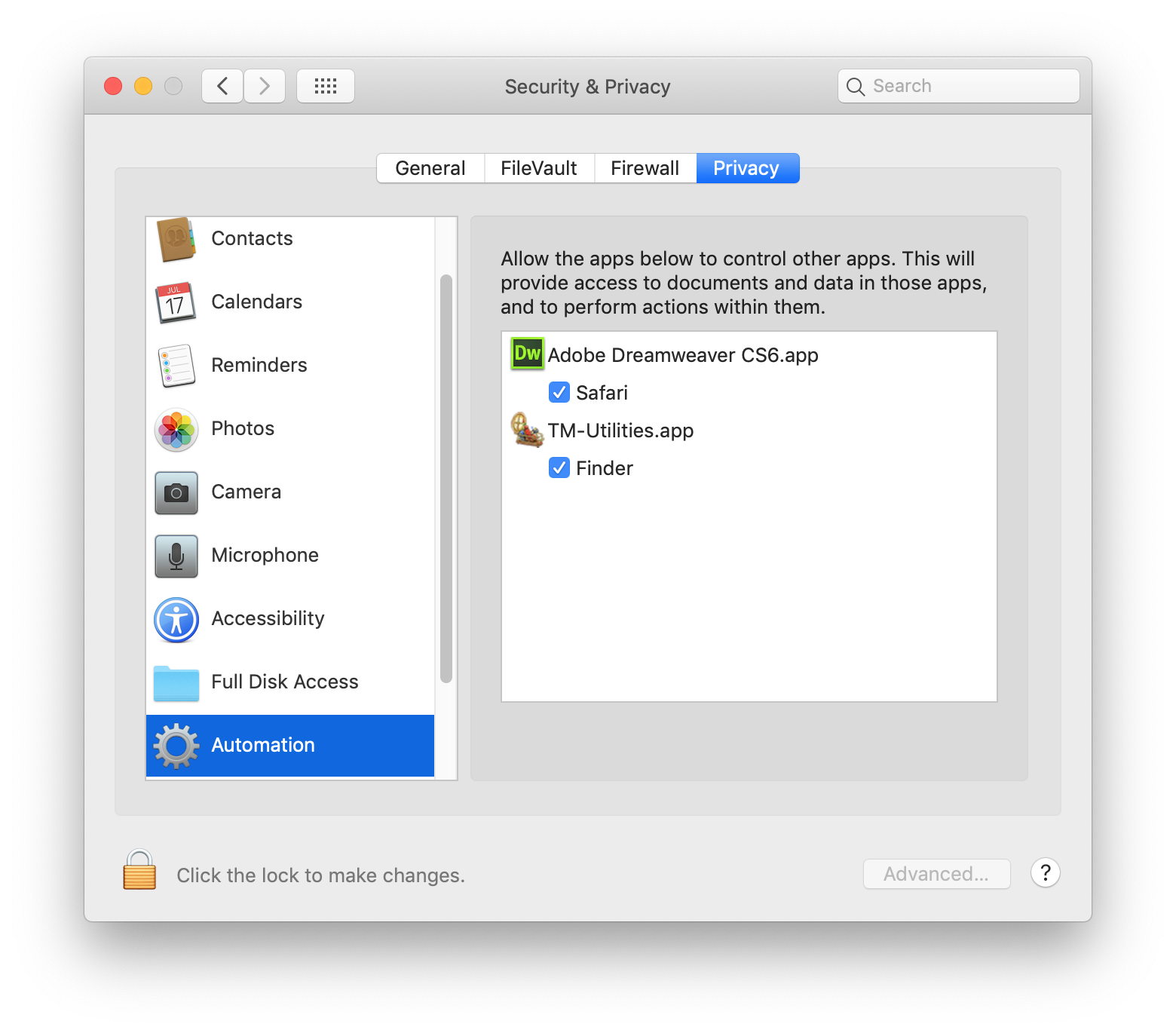
If "Don't Allow" is selected, "TM-Utilities.app" will appear in the "Automation" window without the "Finder" check box selected.
Selecting this check box allows "TM-Utilities.app" to control "Finder.app" and close Finder windows. Clearing the check box deactivates this feature.
Reset Network in the Application Menu will stop Time Machine backups in progress, and attempt to forcibly detach, unmount, and remove Time Machine and TM-Utilities network shares. It runs asynchronously in the background as a launch agent. Since macOS Mojave, the launch agent is unable to detach the "Time Machine Backups" disk image that was attached by Time Machine, unless the user is root. TM-Utilities now requires the root user to execute this feature.
Reset Time Machine in the Application Menu will stop Time Machine backups in progress and attempt to forcibly detach the "Time Machine Backups" disk image. It runs synchronously in the foreground, allowing any user with administrator privileges to stop Time Machine backups in progress and forcibly detach the disk image. Using this feature to detach the disk image allows TM-Utilities to run after encountering a Time Machine backup in progress error.
©2019 Arthur Rosel, Ltd. All rights reserved.